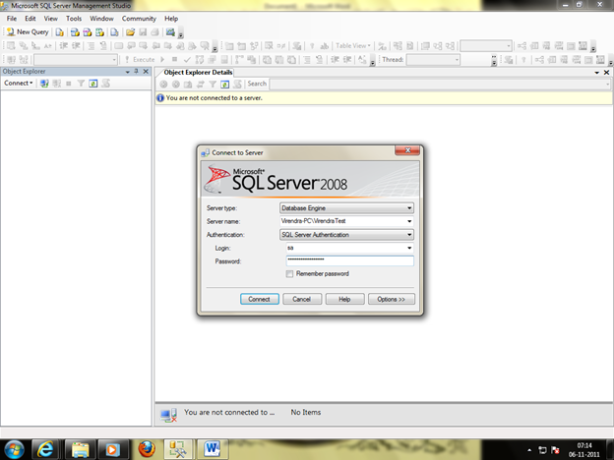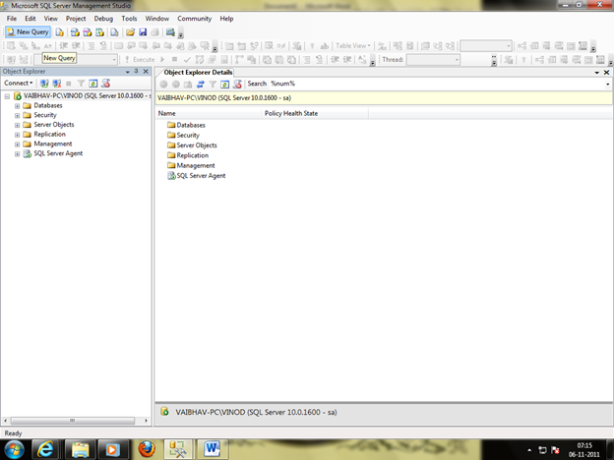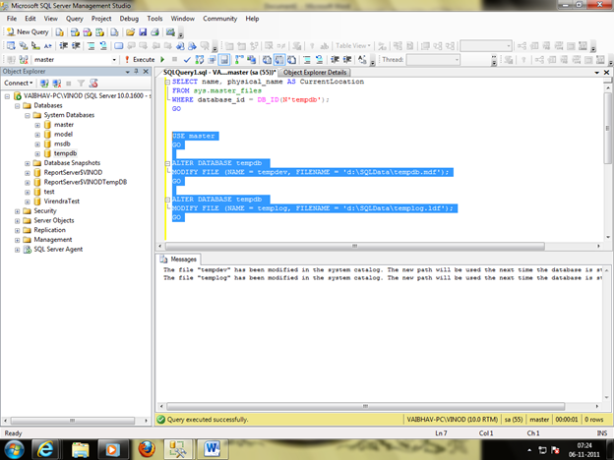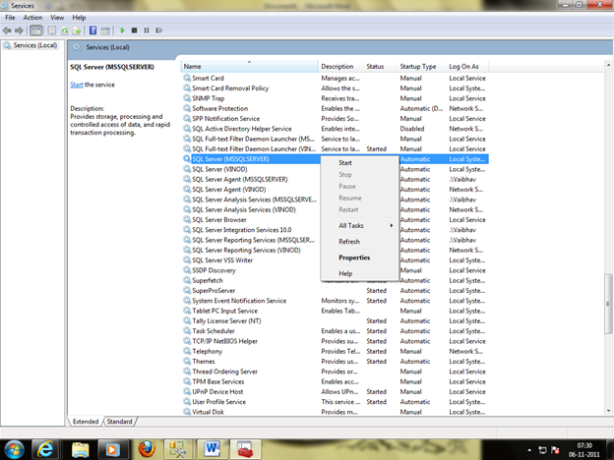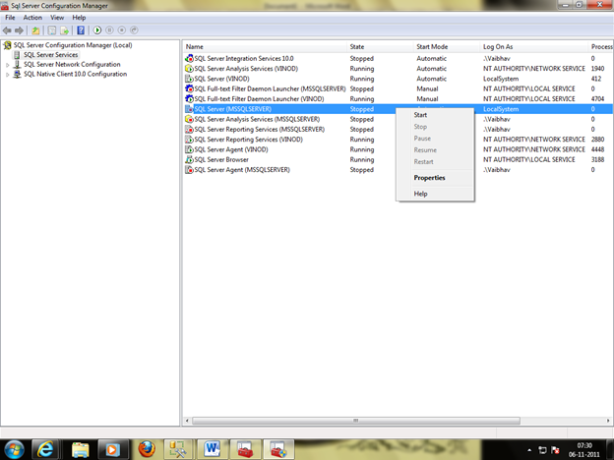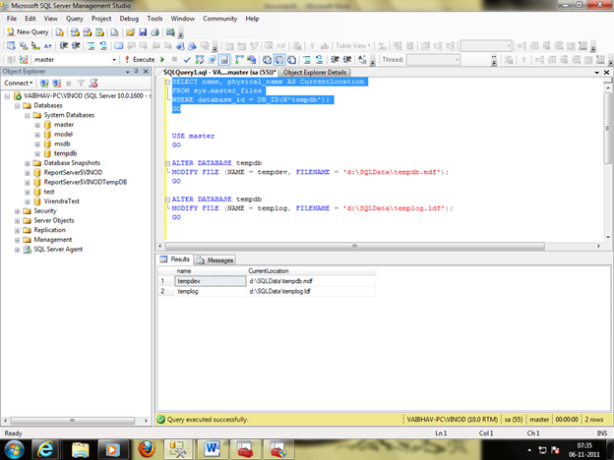SQL Server Management Studio is very important to manage SQL server. It is the collection of graphical tools that will enhance the skills of a developer as well as administrator. SSMS provide the combine features of query analyzer, analysis manager, and enterprise manager into one environment which included last releases of SQL Server. With all these tasks, it works with all the components such as Integration and reporting service.
In this blog we will discuss the following points about SSMS:
- Features in SSMS
- Features of Object Explorer
- Extensibility
- Template Explorer
Features in SSMS: SQL Server Management Studio includes the several features:
- It supports administrative task for the SQL Server.
- It has resizable and non-model dialogs that allow the access of multiple tools while a dialog is open to the user.
- Activity monitor has the option of automatic refresh and filtering.
- Importing and exporting SSMS registration from one Management Studio to another.
- It has a scheduling dialog box that allows performing action at later time.
- An integrated browser that provides the quick browsing for online help.
- Integrated Data Mail Interfaces.
- Save or print the deadlock files generated by the profiler, review them later or send to administrators for the review.
Features of Object Explorer: Object Explorer provides a hierarchical user interface to manage and view the object in each instance the SQL Server. It has a details pane which represents a tabular view of instance objects and capability to search for a specific object.
Task of the Object Explorer
- It simply describes how to open and configure the options of object explorer that defines its behavior.
- Describes that how to create the connection between object explorer and the instance of database engine, Integration and analysis service.
- It also describes the way to manage object represented as nodes in object explorer hierarchy.
- It simply describes the way to run custom reports in SSMS.
Extensibility: SSMS is build upon the isolated shell of Visual Studio which supports extensibility. There are some third party and users that have developed the extensions for SQL Server Management Studio. If these extensibilities do not supported, that means there is an issue with forward/backward compatibility.
Template Explorer: SQL provides the variety of templates and they are structured files that contain SQL script, which helps to create objects in the SQL database. Templates are placed on this location C:\Users, under AppData\Roaming\Microsoft\SQL Server Management Studio\120\Templates.
Benefits of Templates:
- Templates are available for projects, solutions and various types of code editors.
- It is available to create the objects like table, databases, and indexes etc.
- It helps to manage server by creating linked servers, extended properties, roles, logins and templates for analysis Services.
- Template script with the SSMS that contains parameters which help to customize the code.
These are not only the features of SQL SERVER Management Studio but, it has more excellent features which make SQL Server more reliable and secure.